TopicId108
Introduction
This feature (called "consolidation") allows merging similar types of photo.
It is used in particular cases: for instance, after importing data coming from different computers, especially those coming from GPS4.
See also:
Import data from a previous version
Importing patients and examinations
Most typically, importing from different computers may create two types of photo which are different only for their custom description; for instance:
In this case, after import, the Photo Analyzer window might contain many types of photo that could be grouped better.
An example of how the window might look when launched:
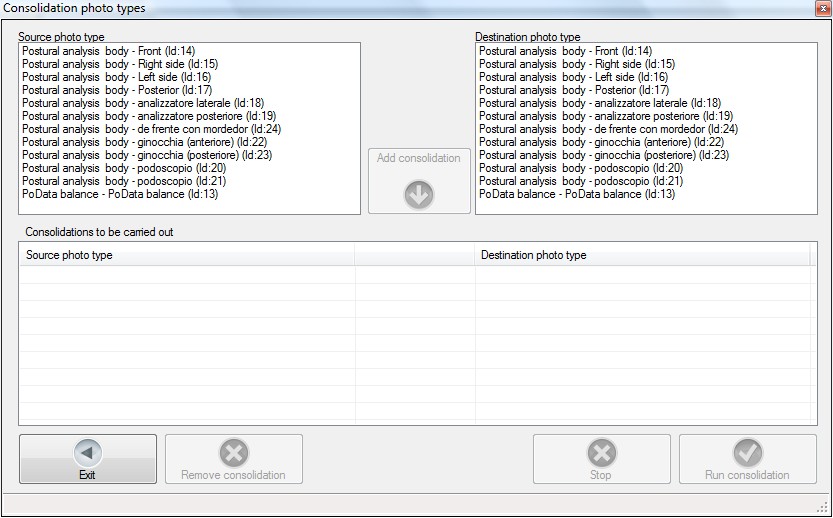
When to consolidate photos
Consolidation may be done any time; however, it is recommended after importing data and only if necessary.
General principles of consolidation
The time required to carry out the this operation depends on the number of photos and examinations and might well be considerably long; therefore, the feature allows setting multiple groups of photos to consolidate that will be merged later in a single operation.
After setting the groups of photos to consolidate, the Run consolidation button will carry out an initial check on all examinations and, if the check is successful, it will proceed with the operation.
Setting the groups of photos to consolidate
The groups of photos to consolidate are set in the first two selection windows:
(See also Types of photo)
You will have to choose the source photo type first, then the destination photo type, after which you can confirm via the Add consolidation button. This button will be enabled only after making the two selections.
This way, for all the examinations, all the photos associated with the selected source photo type will be merged with the selected destination photo type.
If necessary, repeat the same procedure to add more groups of photos to consolidate.
Multiple consolidation
If there are more than two types of photo that must be merged into a single photo type, for instance:
you can set two groups of photos to consolidate:
This way, the three types of photo will be merged into a single photo type, that is:
Example of multiple consolidation:
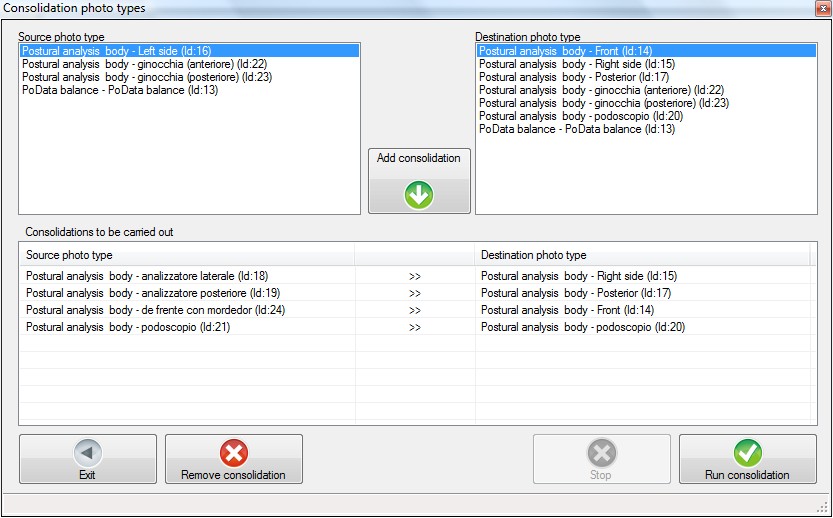
This button starts merging according to the settings described above.
Checks and conflicts
The consolidation feature checks for photos, within one examination, to merge into a single photo type.
This situation creates an unsolvable conflict because it is not possible to associate more than one photo with a photo type of a single examination.
Any conflicts are reported in a warning message. The message will show a grid to try to solve the conflict manually.