TopicId048
Print allows printing the personal data and examinations of the selected patient.
A number of pages without data on them can be printed, to be able to fill them in on paper. See paragraph: Print type.
Print type
The following types of print are available:
Complete printing
This is complete printing of patients, examinations and analyses.
This type of print is available only if a patient has been selected.
Print a blank form to be completed by hand
It prints forms to be filled in by hand.
The printed sheets do not contain data but only the headings of the fields to fill in.
This print can be used to pass out paper forms to fill in by hand and subsequently upload on the computer.
Simplified printing of photographs accompanied
This is simplified printing of side-by-side photographs.
This type of printing is only available if a patient has been selected and if the GPS system has one of the photograph based modules: Photo Analyzer or Postural Photo
Print - first window displayed
The first window displayed provides the choice of complete printing and simplified printing of photographs accompanied.
If no patient has been selected, the first window displayed is for blank printing.
If the GPS system does not have a photograph based module (Photo Analyzer or Postural Photo) the first window displayed is the complete printing window.
Sample first window:
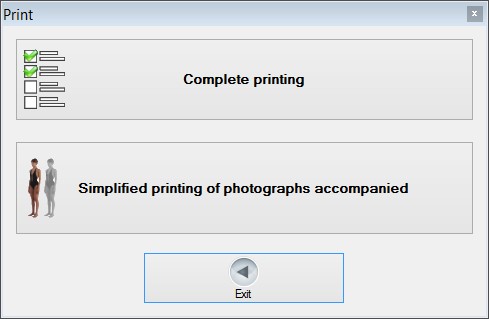
Sample window if no patient has been selected:
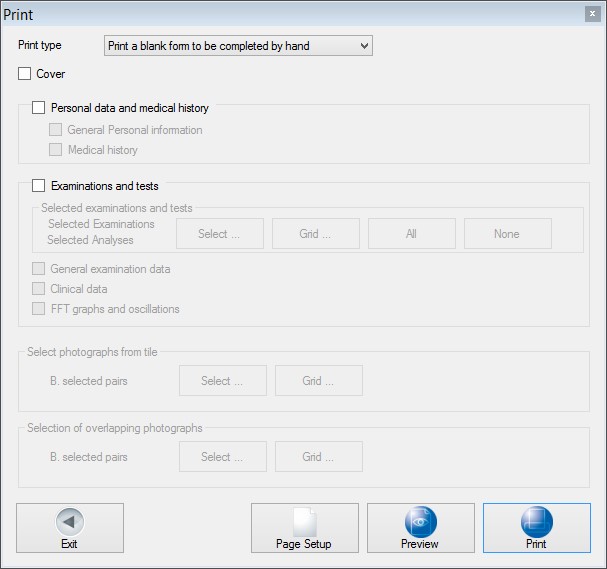
Complete printing
This is complete printing of patients, examinations and analyses.
Sample window for complete printing:
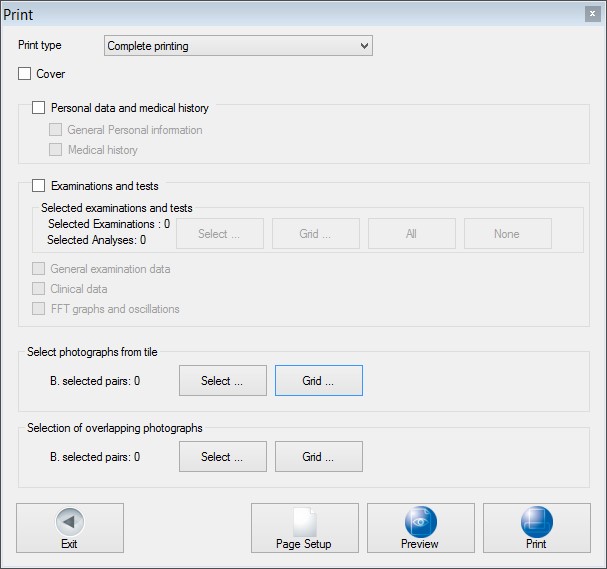
Cover
If this option is enabled, the cover is printed on the first page, with the patient's full name.
Personal data and medical history
If the option is enabled, the following options will also be available:
General Personal information
If the option is enabled, the patient's general personal information is printed (see also personal data)
Medical history
If the option is enabled, the patient's medical history data are printed (see also medical history)
Examinations and tests
If the option is enabled, it will be possible to select the patient's examinations and the following options:
Select Button
Calls up the selecting examinations and tests window.
Grid Button
Allows selecting examinations and tests through the examinations and tests selection grid.
All Button
Selects all the patient's examinations and tests
None Button
Deselects all the patient's examinations and tests
General examination data
If the option is enabled, the general examination data are printed (see also general examination data)
Clinical data
If the option is enabled, the examination clinical data are printed (see also clinical data)
FFT graphs and oscillations
If the option is enabled, the FFT graphs and oscillations related to Postural Lux and PoData are printed (see also Postural Lux graph and FFT graphs)
Selecting photographs to put side-by-side
This field has two buttons for selecting the photographs to be put side-by-side on the same page.
The photos that can be put side-by-side are those from Photo Analyzer or Postural Photo modules.
Pairs of photographs that belong to the same 'Type of photo' can be selected. Each pair is printed on a single sheet.
Select Button
Calls up the Select photo pairs to compare window for selecting the photo pairs to compare.
Grid Button
Allows selecting the photo pairs to compare through Select the photos to compare Grid.
Selecting photographs to superimpose
This pane includes two buttons for selecting photos to superimpose (see also photo comparison).
The photos that can be superimposed are those from Photo Analyzer or Postural Photo modules.
Select Button
Calls up the Select photo pairs to compare window for selecting the photo pairs to superimpose.
Grid Button
Allows selecting the photo pairs to compare through Select the photos to compare Grid.
Page setup Button
Calls up the window where you can set the page format.
Preview Button
Calls up the window where you can preview the pages to print.
Print Button
Prints by calling up the window where you can select the printer.
Simplified printing of photographs accompanied
This is simplified printing of side-by-side photographs in pairs.
The photos that can be put side-by-side are those from Photo Analyzer or Postural Photo modules.
Pairs of photographs that belong to the same 'Type of photo' can be selected. Each pair is printed on a single sheet.
Sample window for simplified printing:
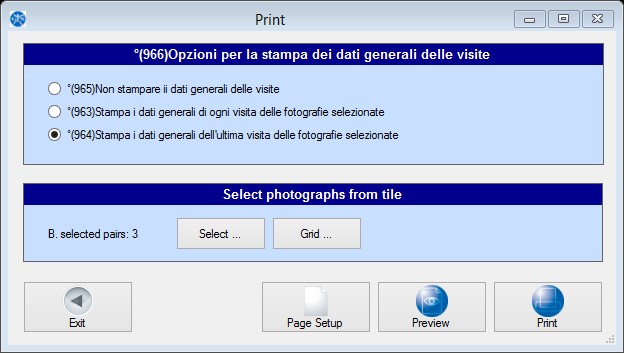
Options for printing general examination data
These options allow you to specify if and how to print the General examination data.
Do not print general examination data
The general examination data is not printed.
Printing of general data for each examination of the photographs selected
The general data from examinations is printed based on the selected side-by-side photographs: each examination involved in the selection is printed.
Printing of general data the last examination of the photographs
The general data from examinations is printed based on the selected side-by-side photographs: only the last examination involved in the selection is printed.
Selecting photographs to put side-by-side
This field has two buttons for selecting the photographs to be put side-by-side on the same page.
Select Button
Calls up the Select photo pairs to compare window for selecting the photo pairs to put side-by-side.
Grid Button
Allows selecting the photo pairs to compare through Select the photos to compare Grid.